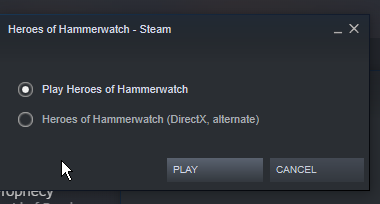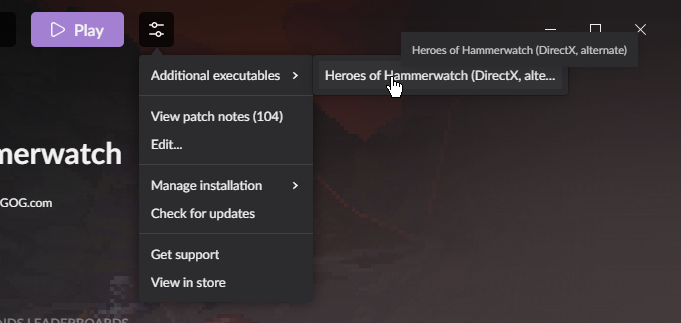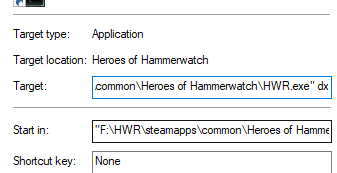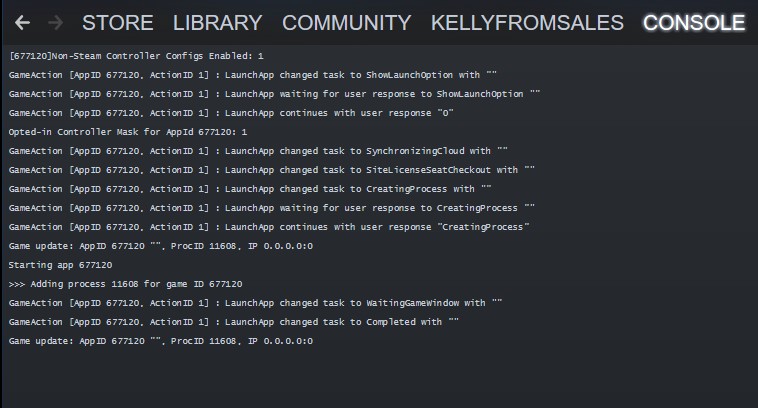Difference between revisions of "Troubleshooting"
(→Fixing Common Problems) |
|||
| Line 211: | Line 211: | ||
(if you happened to delete controls_default.cfg by mistake, you should be able to get it back by verifying game files) | (if you happened to delete controls_default.cfg by mistake, you should be able to get it back by verifying game files) | ||
| + | |||
| + | |||
| + | === <span style="color:#ffff00"> Me and my friends are getting a Mismatched Mod error when we try and join each other, but we're using the same mods! </span> === | ||
| + | |||
| + | Ok, so first of all, double check you have the same mods enabled (I know you did already, but just one more time to be sure?) | ||
| + | |||
| + | I think this can be caused by the order that mods were subscribed to on steam, something to do with the game loading them in a particular order which might then differ between people and give unmatching mod hashes. | ||
| + | Try unsubscribing from the mods on steam, making sure it updates so they go away, and then subscribing to them again, in the same order as each other. | ||
| + | If you have any modded classes, or stuff specific to mods, just unsubbing and then subbing again shouldn't cause any issues with your save, but I'd probably try to avoid opening the save game if you don't currently have the mod installed. | ||
| + | |||
== Game File Locations == | == Game File Locations == | ||
Revision as of 21:43, 5 December 2021
Contents
- 1 Reporting Bugs
- 2 The First Thing to Try (Launching with DirectX)
- 3 Common Problems
- 3.1 My Game keeps crashing at random points!
- 3.2 I can open the game, but it crashes after I select a character, before I load into town (or some variation of this)
- 3.3 When I try and open the game, it loads for ages and then crashes
- 3.4 Can't connect to another player in multiplayer
- 3.5 The Multiplayer Button is Greyed Out
- 3.6 My textures have been replaced by red text, or the lighting effects have become very blown out
- 3.7 I have no sound at all
- 3.8 When I launch the game, steam says it's playing, but the game never opens (or some variation of this)
- 3.9 I accidentally rebound my controls and now I can't click anything!
- 3.10 Me and my friends are getting a Mismatched Mod error when we try and join each other, but we're using the same mods!
- 4 Game File Locations
Reporting Bugs
If you've encountered any bugs, please ask for support in the Bug-reports channel of Discord (https://discord.gg/hammerwatch) or email the developers at support@hammerwatch.com
Please include your save, log and any mdmp's created as well as a Description of the issue, steps to reproduce it, and relevant screenshots.
The First Thing to Try (Launching with DirectX)
Try starting the game in DirectX mode, this can fix quite a lot of common issues without the need for any further changes. The only difference is in the rendering engine used (by default HoH uses openGL, which can cause issues for some users, or clash with driver updates and things like that)
Steam
There's a popup when launching the game, just select 'Heroes of Hammerwatch (DirectX, Alternate)' to launch with DirectX
GOG
and Click the little settings option next to 'play', go to 'additional executables' and select 'Heroes of Hammerwatch (DirectX, Alternate)'
Setting a shortcut for DirectX mode
If the above works to solve your problem, but you don't want to have to always select the alternative launch option, you can make a shortcut to the game's exe, and add 'dx' to the end. You'll then be able to launch the game directly with DirectX from that shortcut.
Common Problems
My Game keeps crashing at random points!
This could be related to a lot of things!
- A good starting place is trying the game in DirectX mode, if you haven't already, as a lot of issues can stem from openGL.
- To open in directX mode, see the steps above.
- If you're playing b104 and the crashes seem to be happening during level transitions, please try the public_testing build and see if this helps. For details on switching branch see Game Branches
- This is a branch made when there were some network issues with the multiplayer service to try and help issues there, (ultimately it didn't seem to help the problem and, given enough time GOG were able to solve the problems on their end and everything went back to normal.) I believe this branch also contained a fix for one very specific bug (I can't remember the full details at this point), so if you've tried everything else and still experience crashes, it's an option that might help. However, unless you see a noticeable improvement, I would suggest switching back to the main branch.
- Regular re-starts of the game can help, such as every hour, or between runs, longer sessions seem linked to more issues.
- If you're using Discord and have Discord overlay enabled, try disabling it.
- If your framerate is set to unlimited, try setting it to a lower number.
- Deleting the .dll files from the game folder and forcing Steam to redownload them (verifying game files) has helped at least one person, others might not see any improvement, but it's something to try.
I can open the game, but it crashes after I select a character, before I load into town (or some variation of this)
Before trying any of the steps here, try launching the game in DirectX mode (see above).
First, make a backup of your saves folder
See the section below for the location of your save files.
1.
Remove your saves folder entirely and launch the game, you might need to disable cloud saves in steam if it's enabled, as it'll try and replace your saves for you, and that's what we don't want right now.
Does the game work?
Yes? good! we worked out it was the saves go to point 2.
No? good, we can cross the saves off the list of potential issues! feel free to restore your saves, re-enable cloud saves, and try some other steps on this page, or head over to https://discord.gg/hammerwatch for further help
2.
Look in your saves folder, you'll see some files like:
| Name |
|---|
| slot_0.hws |
| slot_0.1.hws |
| slot_0.2.hws |
| slot_0.3,hws |
You might have more than that with different numbers instead of 0 The 0 here represents your profile number -1. So profile 1 is slot_0, profile 2 is slot_1 and so on. if you have more than one profile, keep that in mind.
You also might even have some .sav files or a town.bsa file, those are old formats and safe to ignore.
Look at the saves for the profile you're trying to load, if you only have one it'll be the slot_0 saves, if you have more, just look for the slot that matches the profile number you're loading -1, as mentioned above.
The .1/.2/.3 files are all backups of the main save and compare the sizes of those files, you're looking to see if one looks obviously different, for example :
| Name | Size |
|---|---|
| slot_0.hws | 335kb |
| slot_0.1.hws | 335kb |
| slot_0.2.hws | 684kb |
| slot_0.3,hws | 335kb |
If you find one that's a different size, remove the smaller sized files and leave the largest, in this case slot_0.2.hws and load the game, with any luck, everything will load as normal and the problem is fixed!
If that's the case, load into town, then exit the game, you should see the files you deleted have now been regenerated with the larger filesize and new timestamps, at this point, re-enable steam cloud, it'll ask if you want to use your local or cloud files as they don't match, say your local ones, and done!
If the files are all the same size, and this doesn't help the problem, there might be more to the issue please head over to the discord for further help, address above.
When I try and open the game, it loads for ages and then crashes
Updating/Installing Visual C++ has helped fix this for users. Download from https://support.microsoft.com/en-us/help/2977003/the-latest-supported-visual-c-downloads
Can't connect to another player in multiplayer
- Check that Heroes of Hammerwatch is up to date and everyone is running the same build.
- Make sure everyone launches the game through Steam or GOG Galaxy (not a separate shortcut).
- If using Mods, ensure everyone has the same mods active
- Turn firewalls and antivirus off for all players.
- Check that the ports Galaxy uses are open and not being blocked: TCP ports: 80(http), 443(https) (source: https://www.gog.com/forum/general/what_is_gog_stance_on_telemetry/post11)
- Verify Game Files Steam GOG
- Restart all players' PCs.
- Restart all players' routers, and check for any updates for your router.
The Multiplayer Button is Greyed Out
Heroes of Hammerwatch uses GOG as its multiplayer service for all versions of the game, both from Steam and GOG, all of this information is applicable to the Steam version of the game despite mentioning GOG.
---
What does the tooltip message say when hovering over the multiplayer button?
If you open the console (`), or the log file mentioned above, do you see either a message about being unable to connect to GOG, or Failed to initialize Steam?
- Unable to Connect To GOG
- Ensure that Heroes of Hammerwatch can connect to GOG servers/That GOG isn't down.
- Double check that you are not blocking connections with GOG service - *GOG.COM*, especially *auth.gog.com* and *login.gog.com*. (This applies to Steam users as well) TCP port: 443(https)
- GoG seems to have stricter name profanity filters than Steam. This has caused people to be unable to connect to the GOG service. If your account name might be getting caught by this, try changing it and seeing if that helps, this is usually mentioned in the Galaxy Debug Log mentioned above.
- Are you using mobile internet? This seems to be a common factor in problems. A possible fix is using an older version of Galaxy.dll (Contact Kelly on Discord)
- Failed to initialize Steam
- Ensure Steam is open
- Try Restarting Steam
- Ensure nothing is blocking HoH from connecting to Steam, for example Comodo
Try turning it off and on again?
- In the mod menu, deselect the unpacked mod.
- If you have both a packed and an unpacked version of the same mod, you will need to enable or disable them both at the same time.
If you wish to play with unpacked mods for testing purposes, you can set the line "g_pure 0" in your config, however this will prevent you from seeing other lobbies without this setting.
My textures have been replaced by red text, or the lighting effects have become very blown out
This bug has been around a long time, it seems to be caused by extended sessions of play, and as such it's refereed to as the "take a break bug"
It can be easily fixed by restarting the game, if you're in the middle of a run you can exit out and your progress will be saved.
I have no sound at all
Check your log, if you see a line along the lines of
"Failed to allocate FMOD sound bank memory, tried to allocate 214085088 bytes! sound/master_bank.bank"
then there isn't enough room to allocate the soundbank, generally this has been due to a small amount of overall RAM. There is no fix yet aside from trying to increase available memory.
When I launch the game, steam says it's playing, but the game never opens (or some variation of this)
Sometimes this can be This issue so try those steps if you haven't already.
This is super hard to diagnose, the best option I have so far is to launch the game with the steam console open (open steam://open/console in a browser) and look for errors/issues at launch.
For comparison, here is my console when I launch the game
If you see anything odd, I recommend googling things, usually they've happened to other people and some results pop up.
See Here for a little more information about the steam console
I accidentally rebound my controls and now I can't click anything!
Close the game.
In the game folder, go to the /res/ folder and delete controls.cfg
DON'T Delete 'controls_default.cfg'
Just open the game again normally and your controls will be reset to default.
(if you happened to delete controls_default.cfg by mistake, you should be able to get it back by verifying game files)
Me and my friends are getting a Mismatched Mod error when we try and join each other, but we're using the same mods!
Ok, so first of all, double check you have the same mods enabled (I know you did already, but just one more time to be sure?)
I think this can be caused by the order that mods were subscribed to on steam, something to do with the game loading them in a particular order which might then differ between people and give unmatching mod hashes. Try unsubscribing from the mods on steam, making sure it updates so they go away, and then subscribing to them again, in the same order as each other. If you have any modded classes, or stuff specific to mods, just unsubbing and then subbing again shouldn't cause any issues with your save, but I'd probably try to avoid opening the save game if you don't currently have the mod installed.
Game File Locations
The Save File, Log and .mdmp files (if created) are all in the Game Folder, the location will be something along the lines of
C:\Program Files (x86)\Steam\steamapps\common\Heroes of Hammerwatch
or, on Linux
~/.local/share/Steam/steamapps/Heroes\ of\ Hammerwatch/
depending on where your steam library is installed.
This can also be reached in steam by going to the game properties, and then clicking on the "Local Files" tab and then "Browse Local Files"
Save Files
Your save is in the /Saves/ folder. It will have a name similar to slot_0.hws The number in the filename is the number of the Profile you're playing on minus 1, so Profile 1 in game is is slot_0.hws, Profile 2 is slot_1.hws and so on.
The versions of the saves with .1 .2 .3 in the name are backups of the Main profile saves, if you have any issues with a save missing or becoming corrupt it's good to check if there are any of these backups in place. Whilst unlikely to contain different save information when compared to the main Slot save due to the nature of when they are created, they can be renamed to the same name as the main profile slot and loaded and are worth checking when other options have been exhausted.
Log
The Logfile is called HWR.exe.log, it might not be obvious if file extensions are disabled. It contains a live log of the in game console, and is updated during play. So you don't need to close your current session to check it. If you've restarted the game since the problem, previous logs are archived to the Logs folder, you can see timestamps in the names of these files to help select the correct file.
mdmp
If the game crashes to desktop, usually, but not always, there are mdmp files created. Please include these when mentioning any issues you had.
Galaxy Debug Log
If you've got issues with Galaxy not connecting, the log this produces can help diagnose the issue further.
- Download this file: https://cdn.gog.com/open/galaxy/sdk/Debug/GalaxyPeer.ini
- Put it in the game folder (where the .exe is)
- Start the game
- Reproduce the problem
- This will generate a file called GalaxyPeer.log that has additional information on the connection to Galaxy, try and have a look through for obvious issues, quite often NAT type issues can be identified this way as well as other issues. You can also reach out to Kelly💛#8080 on the discord who can also take a look at this file for any obvious issues.