Mod base
This page will guide you through creating the base for a mod.
Contents
Packed vs. unpacked mods
There are 2 types of resource mods in Heroes of Hammerwatch: packed and unpacked. Packed means the mod is packaged up and ready for redistribution as a singular .bin file. Unpacked means the mod is a folder in the mods folder that contains all the files. This is usually what you use for mod development.
So, we'll create an unpacked mod now.
The mods folder
In your game's folder (eg. C:\Program Files (x86)\Steam\steamapps\common\Heroes of Hammerwatch\) there will be a folder called mods containing all your non-Workshop packed and unpacked mods. The folder probably doesn't exist for you yet, so go ahead and create the mods folder there now.

Inside of the mods folder, create another folder for your mod's contents. You can name it anything you like, for example my_awesome_mod.
The info.xml file
We'll create an info.xml file now, which will be located in your my_awesome_mod folder. (Note: It must have the .xml extension, not .txt or anything like that. Make sure you name the file correctly!)
We put the following in the file:
<dict> <string name="name">My Awesome Mod</string> <string name="author">Melissa</string> <string name="description">This is my super awesome cool mod!</string> </dict>
These fields will be shown in the mods selection window in the main menu. There's some more things you can optionally put here, see Info.xml for a full specification and example.
Enable the mod
You have to make sure you enable the mod in your save profile. It's helpful to make a separate profile for modding, as modded saves disable achievements. In the main menu, go to the profiles menu, clone your current profile if you haven't yet, and click the edit mods button. You'll be prompted about the savegame being marked as modded, and then see something like this:
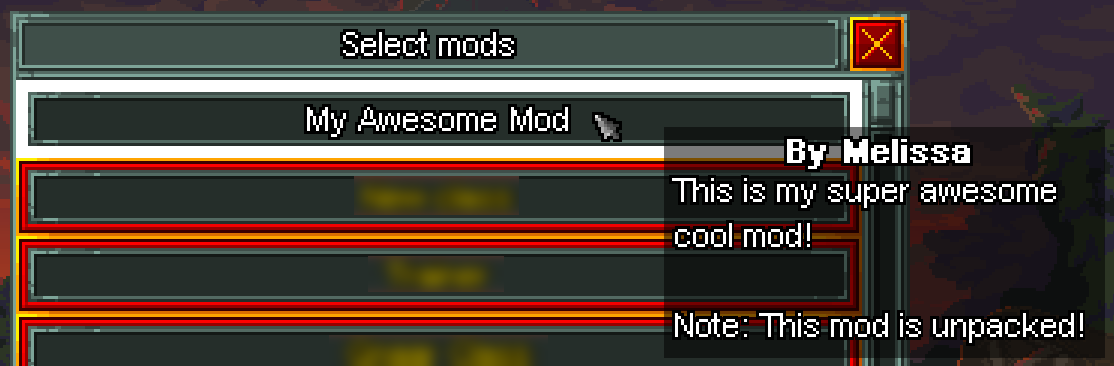
Select the mod and click OK. The mod will now be enabled in your savegame.
Also note that the tooltip warns you that the mod is unpacked. This warning is shown because if unpacked mods are enabled on the current profile, multiplayer is completely disabled. You can only play mods on multiplayer with packed mods because of compatibility reasons.
Start modding!
You can now start putting assets, scripts, levels, and more in your mod folder!