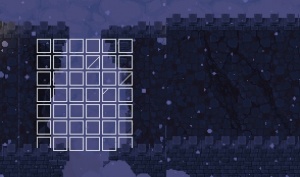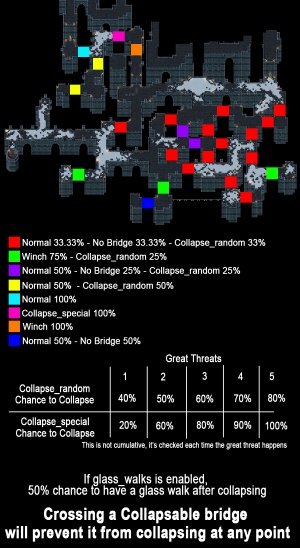Forsaken Tower
Contents
Spoilers
This page may contain spoilers regarding Heroes of Hammerwatch. Continue on if you have already seen these bosses or do not mind spoilers.
General Overview
There are many floors in the tower the player must traverse through, defeating enemies and bosses to reach the final boss: Thundersnow the frost dragon.
Each act has its own look and set of traps that the player has to deal with. There are many different achievements that the player can complete while they fight their way through the tower to improve their guild's fame.
There are currently six bosses in Heroes of Hammerwatch, one for each act.
Each boss is designed to be substantially more powerful than the previous bosses and floors.
After a boss is cleared for the first time on a character, playing through that act in future runs with causes a portal to spawn on the first floor of the relevant act.
This portal can be entered to bypass the remaining floors and boss of the act, while giving 8 items by clearing the gauntlet of enemies presented before the player. The type of items rewarded vary depending on which skip room was beaten, but epic and legendary items are able to be given as a reward.
Act 1, The Mines
The Mines primarily have enemies of type Beast. The beetles will charge at you and try to bite you from your sides while the larvae will shoot slow moving projectiles at you. Occasionally while walking through a corridor a stalactite will fall from the ceiling, or some beetles will come up from the ground to ambush you.
Boss: Stone Guardian
Monster type: Construct
This boss is a large entity made of stone and guards the entrance to the Dungeon. He can be difficult without proper avoidance because the player is unable to lifesteal from him unlike other bosses. The Stone Guardian uses two attacks to combat the player:
- The first attack is a linear spike shot of stalagmites
- The second attack is a ground slam which causes a large damage AoE around the boss and drops stalactites all over the arena.
The boss also changes attacks based on its current health:
- Upon reaching the 66% health threshold, the Guardian will begin to bats in waves.
- Upon reaching the 33% health threshold, the bosses attacks speed up and he begins to summon fierce bats instead.
The Stone Guardian does primarily Physical Damage so armor is effective for reducing your damage taken in this fight.
New Game Plus Changes
Upon entering New Game Plus, the Stone Guardian gains extra health and some new mechanics:
NG+: The linear stalagmite attack becomes homing. the ground slam releases a nova of lesser stalagmite waves from the boss.
NG++: the stalactites that drop from the ceiling will each fire a nova of 3 stalagmites
Multiplayer Changes
When in multiplayer, the linear stalagmite attack changes from one shot to three.
In NG+ and higher, all three spike shots will home in on their target.
Act 2, The Prison
The prison contains cells on each floor which can be unlocked via a button hidden on the floor that can be behind wall decoration.
The prison is populated by many skeletons and bugs, along with a banner bearer that will increase the speed and damage of enemies nearby it by giving them the bloodlust effect.
The grates on the floor can sometimes release beetles when you get near them.
Boss: The Warden
Monster type: Undead
Stationed at the entrance to the tower dungeon, this gargantuan skeleton has three main attacks:
- The Warden will begin the fight with his spin. This attack does a high amount of localized damage around the boss.
- His second attack is a melee area of effect smash with his mace.
- His final attack is a single target crossbow shot that does very high damage but with low shot accuracy.
- He will only use his crossbow if the player is not close enough for him to use his mace.
During the boss fight, The Warden also summons skeleton minions for assistance. These minions fire two bolas in a cone that root you in place. However, since these two bolas are fired in a cone, they cannot hit if the player is standing still.
The last major mechanic of the fight begins when the boss reaches 66% hp. The towers on the edges of the room begin to fire arrows at the players location periodically. As the boss loses HP, more of the towers begin firing reaching their max fire rate when the boss is at 33%.
Like the Stone Guardian, The Warden Primarily deals Physical damage so prioritization of Armor will reduce the amount of damage taken in this fight.
New Game Plus Changes
NG+: When The Warden spins he repeatedly shoots out 5 bombs that will detonate after a few seconds.
The Bola Skeletons also gain a third, center projectile, to their bola cone making it possible for them to hit the player when standing still.
Multiplayer Changes
When The Warden is engaged in multiplayer, he will launch bear traps around the room that will trigger to deal minor physical damage and root the player if stepped on.
The summoned skeletons may also place bear traps as they walk around the room. These traps last for 15 seconds before disappearing.
Act 3, The Armory
This floor contains almost purely skeletons and fallen hero ghosts, both undead type, with a few constructs in the form of barricades with archers, and the statues. The player cannot progress to the next floor until the 3 states positioned randomly around the floor are destroyed.
These statues will summon ghosts when attacked and each time the statue crumbles further, an extra group of ghosts (3 to 5) will be summoned to protect it.
Once the statue is destroyed it will no longer summon ghosts as part of the great threat and one wall will lower that was blocking the exit.
The different fallen hero ghosts can travel through walls, often hiding within them while still attacking the player. All of the ghosts attack with magic.
The ranger fires arrows at the player, the thief fires some knives at the player, the sorcerer drops ice spikes from above, the paladin will swing at the player, and the priest will slow the player down along with giving all nearby enemies a damage reduction effect similar to the Priest's Aura of Purification. Ghostcallers (found on the second and third floor) will turn nearby skeletons into ghosts, effectively reviving them to fight the player again. When the Ghostcaller is being attacked he will summon some ghosts to protect himself and when its killed it will turn into a fallen priest.
In NG+ The fallen warriors can use whirlwind, the fallen thieves throw more knives, the fallen sorcerer drops two spikes in a line directed at the player, and the fallen priest summons a consecrated ground under itself which deals damage over time to those within it.
Great Threat
Great threats are the tower's efforts to rid itself of the player by sending a large wave of enemies or some stronger enemies to take out the player. Great therats will chase the player through the entire floor so long as they are able to reach them. Great threats occur after the player has been on the floor for 4 minutes, 3 with the Relentless Threats Fountain fortune.
The great threat for this floor is a group of ghosts that spawn at their respective statues and will attack the player. The number of ghosts that spawn is directly related to the number of statues left, and once they are all destroyed the great threat cannot spawn any more.
Boss: The Three Councilors
Monster type: Undead
The Three Councilors are a boss fight consisting of three different bosses and only ends when all three bosses have been defeated. The Councilors will spawn in one by one and are only vulnerable when they attack. Each boss has an independent health bar and can die at different points. The remaining bosses become enraged and gain extra mechanics when another of the trio dies. The player is able to kill the boss by attacking its respective statue, but it takes significantly less damage than the councilor itself so efforts should be focused towards killing them as they become tangible.
The first wraith to spawn is the Councilor of War, the scythe wielding wraith. War's main attack is a physical scythe swing that does moderate damage in the immediate vicinity and causes a light blue homing spike projectile to spawn. War's scythe and spike projectile deal physical damage.
The second wraith to spawn into the fight is the Councilor of Magic, the wraith that uses pink magic. Magic's main attack consists of firing a ring of pink scythe shaped projectiles that go until hitting a wall or other unit after a short channel. Magic's Pink projectiles deal magic damage.
the final wraith to spawn into the fight is the Councilor of Wisdom, the staff wielding wraith. Wisdom's main attack consists of spawning many damaging green cursed ground around the arena. Touching these pools will cause the player to take damage while in it and become inflicted with the burning debuff. The damage of the pool and burning debuff are both magic damage.
Enraged Mechanics
When one of the Councilors dies it causes the other 2 bosses to become enraged and have more advanced forms of their attacks. After 2 of the Councilors die, the final boss remaining takes on forms of all 3 bosses attacks. After each boss dies, Their respective statue continues releasing lesser versions of their respective attacks.
Councilors of War
If Wisdom dies, War gains no known effect.
If Magic dies, War will start shooting 5 Spikes instead of 1.
When War is the last Councilor Remaining, his spikes will create a pool of spikes 1 second after impact, that lasts 4.5 seconds
Councilors of Magic:
If War dies, Magic gains no known effect.
If Wisdom dies, projectiles will spawn a pool of burning ground upon impact.
When Magic is the last Councilor remaining, he continues to fire his magic nova projectiles like normal, however upon impacting anything they will create a burning ground and these grounds fire War's spike projectiles.
Councilors of Wisdom
If Magic dies, the burning ground will start firing 3 orbs repeatedly. <br
If War dies, the burning ground will summon a single homing spike.
When Wisdom is the last Councilor remaining, the burning grounds will spawn a single homing spike, and fire 5 green orbs repeatedly.
New Game Plus Changes
There are currently no known new game plus mechanics changes to this boss.
Multiplayer Changes
There are no known differences to the mechanics of this fight between single player and multiplayer.
Act 4, The Archives
The Archives consist of a maze-like arrangement of walls and bookshelves. The floor has liches, ghosts, and two new enemies: wisps and eyeballs. Wisps and the eyes are both Aberrations.
To move to the next floor the player must find the button hidden on the floor that unlocks the exit. There can be many buttons on the floor, and each will reveal something on the floor like loot, chests, food and mana, the shop, an elevator, or the exit. There will 'ALWAYS' be a button to reveal the exit, and it is usually located next to notable structures such as the ritual books or arrangements of pillars.
- There can be buttons in the rooms revealed by other buttons
Additionally there are portals on the ground scattered about the floor and each one will move the player to a different location on the floor. Some just move the player from one point to another, revealing nothing new, while others can unveil trap rooms with chests or rooms containing various loot.
Finally, spread throughout the 3 floors are books with a chapter and title. These denote the order in which you should do the summoning ritual for the upcoming boss. These books can be hidden behind rooms unlocked via buttons. An icon denoting which book should be done first through fourth will appear on the top middle of the screen as you read the books.
Great Threat
The Great Threat is 1 (2 in multiplayer) Monstrous Eye that shoots a confusion laser at the player and occasionally summons 4 smaller eyes to fight. Disarm and stun items are very effective against the Monstrous Eye.
- On NG+ it will summon eyes as he moves.
- In NG++ it will shoot 3 confusion lasers in a small spread.
Boss: The Watcher
Monster type: Aberration
This boss fight is split into several phases, specifically five sections in which you fight the boss and four sections in which you must complete a summoning ritual.
Boss Phase
During these phases, you will be fighting the Watcher itself. Here, he has three main attacks:
- Spinning his orbs rapidly
- Shooting several spiked projectiles that shatter
- Creating eye summoning traps in the arena
Every time you return to the boss phase, the number of orbs that orbit the boss will be increased by one. Each phase ends once the boss reaches a certain health threshold after which you will be unable to damage him (!s will appear rather than damage numbers) and he will teleport away.
Ritual Phase
During these phases, there will be an option of four different books to choose from to start one of the four different rituals:
- North - Malign Transformation
- East - Blood Pact
- South - Embrace the Dark
- West - Withering Decay
The order in which the player must complete these rituals depends on the chapter number of the books they found in the earlier levels of archives. If a ritual is done out of order, it will fail and the player will be forced to try the other ones until they select the correct ritual. During the ritual, several eyes will spawn and rush towards the player. After a certain amount of time, an eye mini-boss will spawn (two if in multiplayer) and attack the player. After a certain amount of time, the ritual will be complete.
Each of the four rituals also has an extra effect while the player waits out the timer:
- Malign Transformation - Random wedges of the floor will glow red and deal damage to anyone standing on them
- Blood Pact - All the eyes will have the blood-lust buff increasing their speed and damage
- Embrace the Dark - The arena will get darker
- Withering Decay - All of the eyes will leave poison on the ground that, upon contact, will poison the player
Multiplayer Changes
The Watcher’s spinning fireballs will spin at different orbit levels to target different player at the same time. (Ex. If one player is close and the other is far away, they will split up to target both) If there aren't enough enough orbs to split among the players evenly, they will target the players in the order they joined the sever starting with the host.
New Game Plus Changes
NG+: After each ritual is completed, the boss will gain new traits:
- Malign Transformation - The pillars in the boss room will appear and disappear, and if caught inside one when it re-appears, heavy damage will be dealt to the player. The boss can NOT be damaged by this. Random wedges of the floor with glow red and deal damage to anyone standing on them.
- Blood Pact - All summoned eyes will have the blood-lust buff
- Embrace the Dark - The room will become darker
- Withering Decay - All summoned eyes leave poison as they move, like in the ritual
NG++: When starting the rituals, a confusion sphere will spawn from the book and follow the nearest player, confusing and damaging them if hit. It passes through walls and only disappears once the ritual is completed.
NG+++: New attack: Rapid fire spikes. These spikes do less damage individually than the spread attack, but can quickly drain your life if you stay in one place. The spikes come out in a small spread, and CAN be blocked by the Paladin's shield as well as the frying pan.
Act 5, The Chambers
The Chambers are 2 pristine floor sets that contains a significant amount of gold and ore. The monsters on the floors are almost entirely undead, with the only exceptions being the various spawners and nova towers which are constructs, and the albino bats from the Great Threat, which are beasts.
Many chests or loot rooms are locked behind a bronze door which can be unlocked via a bronze key.
There are crosses, up to two per floor, that can be picked up to aid the player in the boss fight for this act. Upon getting near the cross the Vampire Lord may appear and attack the player until he takes enough damage and decides to leave. Sometimes not all 4 crosses will spawn, but you will always receive at least 2, and that is all that's required to beat the Vampire Lord.
There are Mini-Boss fights at the end of each floor, the first consisting of 2 Arch Liches and the second consisting of 4 if the Vampire Lord was fought attempting to pick up a cross on the floor. If the Vampire Lord didn't spawn earlier in the floor, the player will fight him instead. The statues lining the boss room may also come alive and attack if the player gets too close to them. When the player fights the Vampire Lord before the actual boss fight they must deal enough damage to him to ward him off.
Great Threat
The great threat for the Chambers is the Vampire Lord Boss from the end of the act, however he appears with less health. He begins at the top of the map near the exit to the next floor and will teleport towards you after spawning. He attacks with his usual attacks from the boss encounter, the rapiers and the sword swipes, however there is no 'drain attack' present in the Boss fight.
He can also spawn white bats which will inflict darkness on the player. This is a very dangerous encounter if it happens whilst in the middle of a trap, but there is a cooldown between encounters, so it's best to wait for him to appear and kill him before attempting a complicated trap room to ensure the greatest amount of uninterrupted time.
Boss: Vampire Lord
Monster type: Undead
This boss is a fast moving undead that can summon albino bats and undead Thralls to aid him. During the fight he will do the following:
- Swing his sword a few times, summoning some homing blood waves that inflict bleed on the player but deal no other damage. Bleed only deals damage while moving, but does 5% of the player's current HP as damage.
- Point his sword at the player, summoning many swords that fire away from him in an arc. They can all rapidly hit you if you're directly in front of him dealing significant damage if not prepared.
- He will turn into a bat and move to a different part of the arena before materializing again. This occurs after after 1 attack initially and 2 attacks afterwards. He will move to one of 5 spots in the room, denoted by the points of a star.
- He will most to the center of the room and summon a blood bat and mist attack. This attack stars dealing damage after a sound queue which takes a few seconds to happen. The attack will stop after about 5 seconds. This happens every 5(?) movement cycles. During this phase the Vampire Lord will not fight back, so any ranged attacks the player has should be employed to kill the Vampire Lord quicker.
- This blood attack drains a very large portion of the players health, very quickly. Hits can reach over 150.
- The only way to avoid this attack is to use the crosses you collected from the previous floors. Activate one and have all players stand in its area of effect. This negates ALL damage from the mist. Keep in mind that the mist attack can last an extra second or two after the Vampire Lord starts moving again, so stay in the area for a moment longer to ensure your safety.
- At 33% health the boss will start dashing around the floor making a pentagram out of blood fire that damages the player if it touches them. He may do between 3 and 5 lines before stopping.
New Game Plus Changes
NG++: At 33% health, the Vampire Lord will summon several albino bats that will swarm the player (similar to the act 5 threat or what can happen when you encounter him on the previous floors).
Multiplayer Changes
The blood wave attack will spawn 3 blood waves per player present, up to a maximum of 12 waves.
Act 6, The Battlements
The Battlements are 2 large floors of bridges set that contains a significant amount of diamonds, ore, and chests. The monsters on the floors are ice trolls, gargoyles, and a few stationary ballistas. There are no spawners on the battlements floors but enemies spawn from certain pressure plates when lowering bridges. These 2 floors are always almost the same layout with various pathways between intersections being added or removed. Once the great threat spawns (4 minutes after entering the floor) sections can begin to collapse across the floor and the next. There is one notable example however: The top left exit will always be blocked off if the players has not lowered both of the bridges to access it before the great threat spawns. This happens after 4 minutes, 3 if Relentless Threats is on.
Pictured on the right is a bridge that has collapsed but been "repaired" by a Glass Walks bridge from the Fountain effect by the same name, and what a bridge looks like before it collapses. This can only occur on the second floor of the Battlements.
Here is some more information about collapsible bridges :
You can only access half of the second floor per ascent, depending which exit you take from the first floor. The left exit has a guaranteed spawn of a Graveyard if there is a soul link color that has not been cleared by a graveyard before. This encourages players to rotate who revives the killed players, as each player gets their own color when reviving someone.
The second floor ends with a guaranteed Fountain and a large door leading to the very top of the tower. There is a guaranteed Ace chest after you enter this door.
This is a map of locations an Imp can spawn on Battlements 2:
Great Threat
When the great threat happens, icicles will start falling from the sky, and the wind will start blowing the player around if they don't have Boots of Freedom. With about a 25% chance, any icicle that falls can become an ice elemental and attack the player. These elementals are aberrations and come in 2 varieties: melee and ranged. The melee ones swing at the player and can use whirlwind in NG+, while the rangers fire icicles at the player from a distance.
Boss: Thundersnow
Monster type: Beast
Thundersnow is a frost dragon surrounded in ice. He does not move at all during the fight but has many different attacks:
- Icicles are shot from his mouth in a spread at the closest player and travel in a straight line.
- He can flap his wings and blow the player back with varying amounts of force. Boots of Freedom can negate this effect.
- Lightning will strike throughout the fight but he can invoke even more to fall. This invocation is marked by the screen getting a reddish tint. The player only has a fraction of a second to avoid the marked strike area before it lands and if the player is hit they will become confused for a few seconds.
- He can summon icicles to fall from the sky. These land randomly through the arena and can either summon an ice barrier or Ice Elementals (aberrations).
- He can summon homing Ice balls that track the player, and if they connect the player is slowed down significantly for a few seconds. More are summoned in Mutliplayer.
- He can stomp his feet and dealing damage in a large AoE near his body that does 175 base damage and pierces 66% of the player's armor. His stomps alternate back and forth.
- Finally he can blow a cone of ice breath at the nearest player once he reaches 66% heath which spreads out as it travels down the arena. Each piece of ice only does a small amount of damage but if the player is caught in the middle of the breath significant damage can be dealt very quickly. Especially if they are directly in front of the mouth at the time.
- Note that if the closest player is under Thundersnow, he will not use his ice breath as it wouldn't hit them. This can be useful in multiplayer if someone can tank the stomps or avoid them effectively.
Once Thundersnow is dead, a few seconds will pass and a message will be shown on the screen proclaiming victory. All remaining gold and ore the player has is sent to down to town, and is still taxed, though at a lower rate. This lower rate is equivalent to moving the midpoint for taxes (50% tax) twice as high. This is half of what the Offshore Accounts fortune does, and they stack.
New Game Plus Changes
NG+: Ice elementals gain new attacks. Melee elementals use Whirlwind similar to the Paladin or the minibosses in the Armory. More icicles are shot at the player.
NG++: Even more icicles are shot at the player.
NG+++: Stomp now stuns the player for ~1/2 a second when hit.
Multiplayer Changes
More homing ice balls will be fired at the players. Up to 3